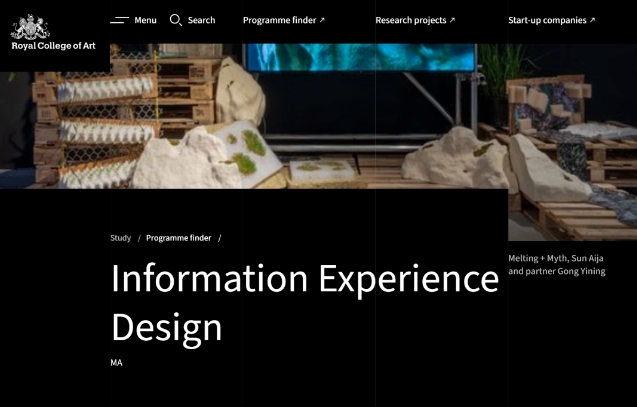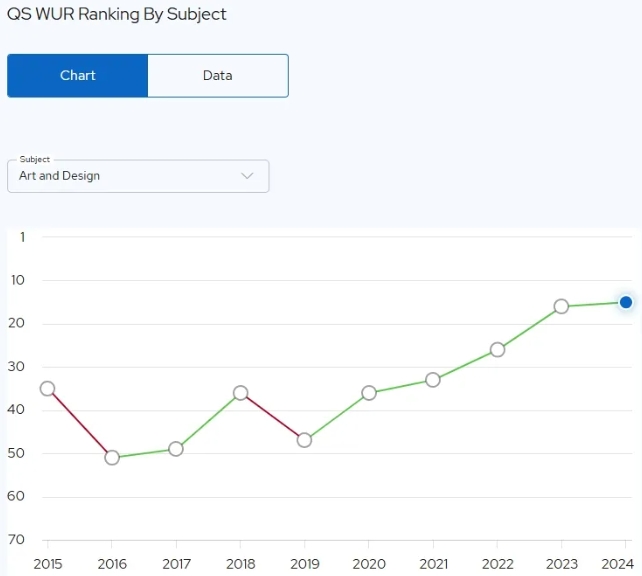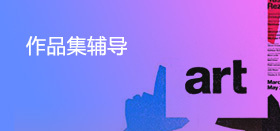网页设计(Web Design)领域,PS的确是一个高效的工具,尤其是当拥有功能强大的插件和工具时,效果和效率更是超乎想象,下面介绍20款国外设计师经常用到的PS插件和工具。
01. BlendMe.in
BlendMe.in lets you search through thousands of SVG icons and vector objects right inside Photoshop itself. The plugin is also available for Illustrator and its simple drag & drop interface can save you a lot of time and effort.
02. Web Font Plugin
An easy way to mock up a website using web fonts, this plug-in lets you design with the same web fonts you will use when the site goes live. It allows you to search through thousands of web fonts for your mock-ups and can also be connected to Google Fonts.
03. CSS3Ps
CSS3Ps is a cloud-based plugin that generates CSS3 files from your Photoshop layers. A very useful tool for creating CSS3 gradients.
04. Cut&Slice Me
This plugin makes it super easy to cut and slice up your layouts. It also lets you cut up your layout for different devices.
05. GuideGuide
With GuideGuide you can create Photoshop guides for web in seconds. The plugin creates the guides from the selections that you make. You also have the option of choosing template guides for your layouts. This is a really helpful plugin that saves time.
06. Devine Elemente
While this is a premium plugin, costing $99 (personal) or $199 (developer), there is an unlimited free trial that still has a lot of capabilities. It allows you to convert a layered PSD file into a fullWordPress website including HTML, CSS and PHP files. A fantastic plugin for those with no PHP knowledge.
07. Web Zap
Create website mock-ups in Photoshop super fast with this great plugin. Web Zap allows you to drag and drop website elements from and library of thousands of styles and components. It's great for building and editing fast mock-ups for clients, and costs $19 ($99 for team bundle of 10).
08. PixelDropr
PixelDropr lets you save your elements and other objects of a project to be used at any time in other projects. Create your own library of elements, layouts and styles easily, with prices $19, $29 (includes three pre-made refill sets), and $99 for team bundle of 10.
09. Subtle Patterns
Subtle Patterns is a great collection of beautifully applied textures and patterns, both sophisticated and contemporary. At the bottom of the page, creator Atle Mo gives you the option to download all of them as a .pat file to import right in to Photoshop. It's like he knew we'd be so lazy to have to import each one. Try using them subtly and in various combinations. I find it hard not to use them.
10. Layer Style Jailbreak
Don't be held captive by the handful of options in your layer effects panel. This tutorial by Luke Holder shows you a very under-utilised feature: separating effects on to their own layers for further manipulation. In his example, you'll learn how to take a drop shadow out of the effects and on to its own layer, where you can shape it using the Free Transform tool. You'll never have to work so hard to make a page curl shadow again.
11. GuideGuide
With the flux of fluid grid systems, there's no shortage of templates available. For those bold enough to make their own system, GuideGuide is essential to placing a string of guides perfectly. After wondering why Photoshop didn't include a guide builder like InDesign, Cameron McEfee took matters in his own hands and made this incredibly usable plug-in. If you're anything like me, moving guides into place manually always leaves them one pixel off where I want them to be. Thanks, Cameron.
12. Make Photoshop Faster
It's endearingly called the "pinwheel of death" – the moment when the Photoshop sits thinking about seemingly nothing and everything at the same time, with no end in sight. Dan Rubingives us two incredibly easy but powerful tips to improve the performance of Photoshop by adjusting the cache levels and image previews. Our collective operating systems thank you, Dan.
13. Photoshoptimize
Proving there are tons of little secrets to improving Photoshop's performance, Antonio Carusone shares a few more to help you speed things up. I'm certain there's even more lurking about the interwebs, but these certainly help shave off impatient moments waiting for Photoshop to process your artwork. Plus, "Photoshoptimize" is a fantastic wordplay.
14. Adobe Kuler
Adobe's Kuler, a community built around colour inspiration, creation and workflow, has been around for some time now, so its inclusion on this list might surprise you. However, it's now fully integrated in Creative Suite 4 and 5, which means it's that much more convenient to reference when working in Photoshop. You can access it by going to the Window Menu and finding Extensions > Kuler. It's a live feed of the online community, and you can learn more about it by watching this video: tv.adobe.com/watch/learn-cs4-design-premium/using-kuler-color-themes/.
15. 1140 Grid
For those just getting started with grid systems, you'll find there's a ton out there, each with their rationale as to why 940px or 960px or 978px is the preferred size. Andy Taylor's 1140 pixel grid is an interesting one: it works down from 1140 (for a 1280 monitor) as a fluid grid. I especially appreciate embracing a larger screen instead of capping off your design for 1024 monitors. You can download the Photoshop templates right from the project page.
16. Expanding Universe Toolset for Managing Screen
Sometimes designers are so fortunate as to have a project with a target browser or device to design to. In this case, Punchcut's Expanding Universe Toolset for Managing Screen Resolutions is amazing. It includes a collection of layered PSDs, each providing common devices for comping and design presentations. It's refreshing to see someone's keeping up on all the devices out there.
17. Photoshop Secret Shortcuts
What would a showcase of Photoshop tools be without tipping our hat to those PSD Ninjas out there? Web Designer Wall has a ton of stealthy secrets to work in to how you use Photoshop that, if nothing else, will make you look like cool in front of your friends. This one has been around for a bit, but it still proves worthy today since we all could stand to be more proficient and efficient in Photoshop.
18. Colorotate
Kind of an 'Adobe Kuler on steroids', Colorotate is another resourceful colour plug-in to Photoshop. The similarities are apparent: colour palettes and community contributions. The main difference between the two is that the presentation is in 3D, helping some of us grasp colour relation much easier (since it's said that our brains understand colour in 3D). At $9.99, it's an inexpensive, yet powerful tool.
19. Layer Vault
If you work in a group (or even if you don't), the benefits of version control are numerous: revision history, easy contributing and unified workflow. Though usually prevalent in web development, Layer Vault has a version control product for designers. One of the more significant features is a Visual History, enabling you to revert easily and share your work. No Terminal command lines. Just an elegant user interface that runs in the background while you keep Photoshopppin' all day long. Slick project page as well.
20. HSL Picker
Photoshop's built-in colour picker gives you a wide array of systems, including RGB & CMYK. For all you CSS3 and Sass junkies that have moved on to HSL (Hue, Saturation, Luminosity), this system is nowhere to be found. Brandon Mathis developed a handy HSL Picker that can take your hex values and convert them to HSL. As he explains, the benefit to using HSL is in meaningful colour relationship, where changing a value such as luminosity turns your colour from a brown to a cream.